The navigation system calculates the route, travel time and distance to the selected destination. The system gives guidance and instructions for junctions, etc.
If there is a deviation from the planned route outline during the journey then the system automatically calculates a new route outline.
The navigation system can be used without a destination being selected.
The system is supplied with default settings, but starts with the settings last used.
Volvo Sensus Navigation uses reference system WGS84, which gives longitude and latitude positions.
Points to remember
The navigation system provides road information which guides to a preset destination. However, not all of the recommended guidance is always reliable, since situations may arise that lie outside the capacity and judgement of the navigation system, such as sudden changes in the weather.
Warning
Observe the following.
- Direct all your attention to the road and make sure that all your concentration is on driving.
- Follow applicable traffic legislation and drive with good judgment.
- Due to weather conditions or time of year affecting the road conditions, some recommendations may be less reliable.
System overview

 Keypad in the steering wheel for menus, volume and voice recognition.
Keypad in the steering wheel for menus, volume and voice recognition. The screen displays maps and provides detailed information on route type, distance, menus, etc.
The screen displays maps and provides detailed information on route type, distance, menus, etc. Control panel in centre console for activation of the navigation system, menus and volume.
Control panel in centre console for activation of the navigation system, menus and volume.  USB connection.
USB connection.  Microphone for voice recognition.
Microphone for voice recognition.
Navigation system audio uses the front loudspeakers.
Remote control* can be used for all functions in the navigation system. The remote control's buttons have the same functions as the buttons in the centre console or steering wheel keypad.
Map overview
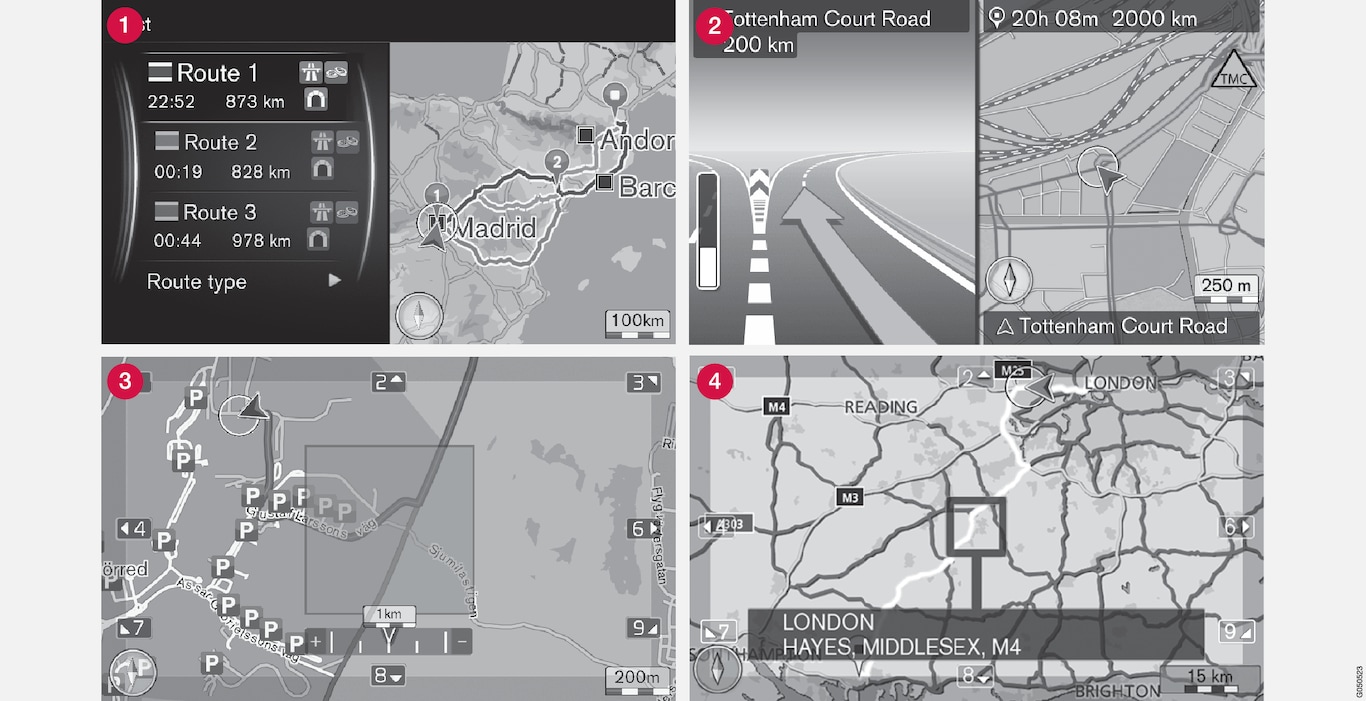
The appearance of the screen depends on geographic position and the settings made, e.g. map scale and which POI options are selected to be shown.
Explanation of text, signs and symbols that may occur, see Navigation - text and symbols in the screen.
 | Three alternative route outlines can be calculated when an Itinerary is set, see Navigation - route options. |
 | Detailed junction map - the left-hand section of the screen shows a detailed enlargement of the next junction. The situation is always supplemented with a voice message, see Navigation - route options. |
 | Avoid a particular area, see Navigation - route options. |
 | Scroll mode, see Navigation - operation. |