Send position to the car
Send to Car (Send to car) is a function that makes it possible to add a destination or position to the car's navigation system via a computer.
The Send to Car function can also be used from the Volvo On Call app. Volvo On Call can also be used if a destination/position needs to be sent to the car from the Volvo On Call service centre.
Note that the procedure shown here is only one example from one of several map service suppliers.
Connect with the computer to here.com.
A map service is opened.
Search for desired position.
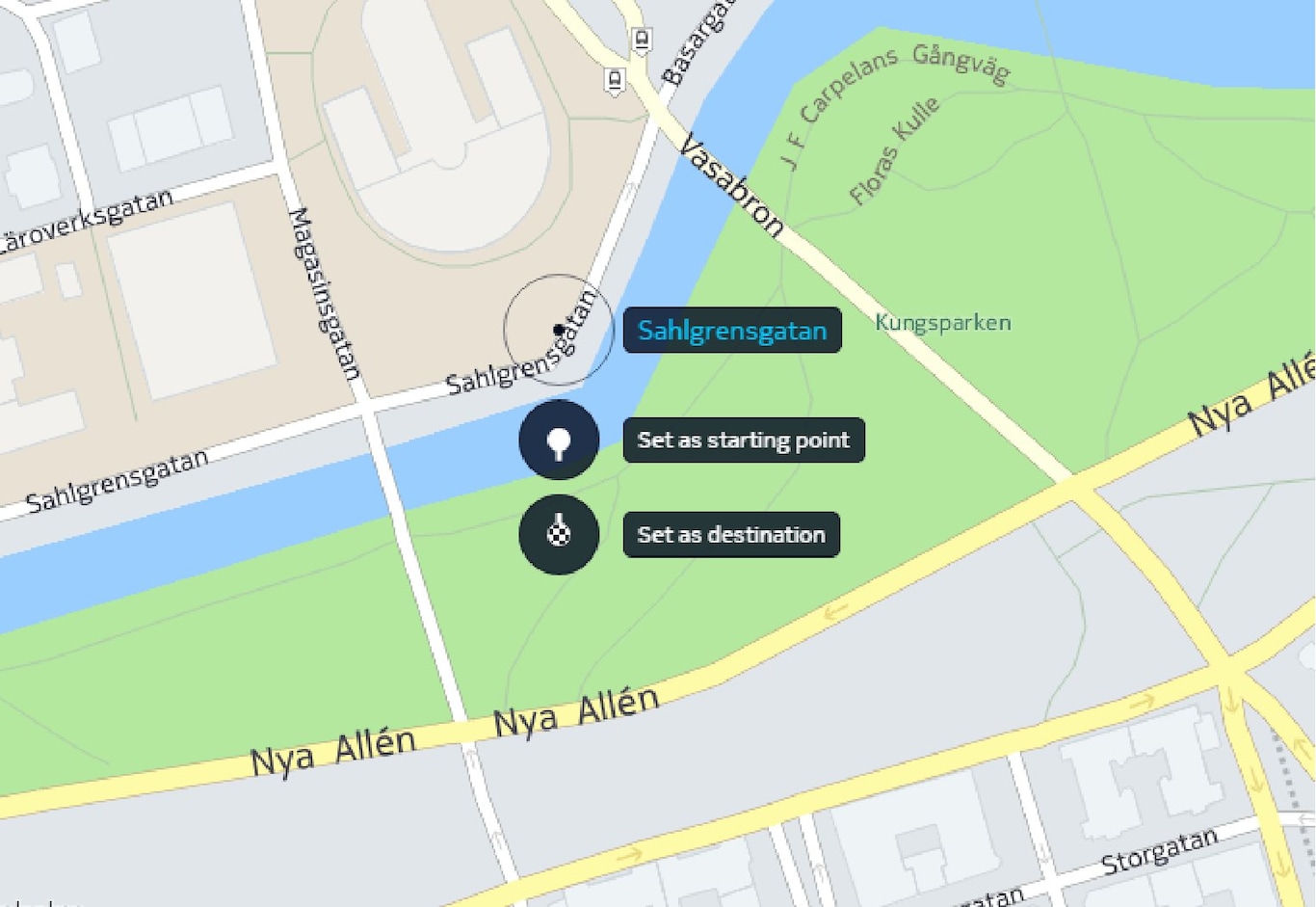
Right-click on the position and then click on the address.
A side menu/information card is opened.
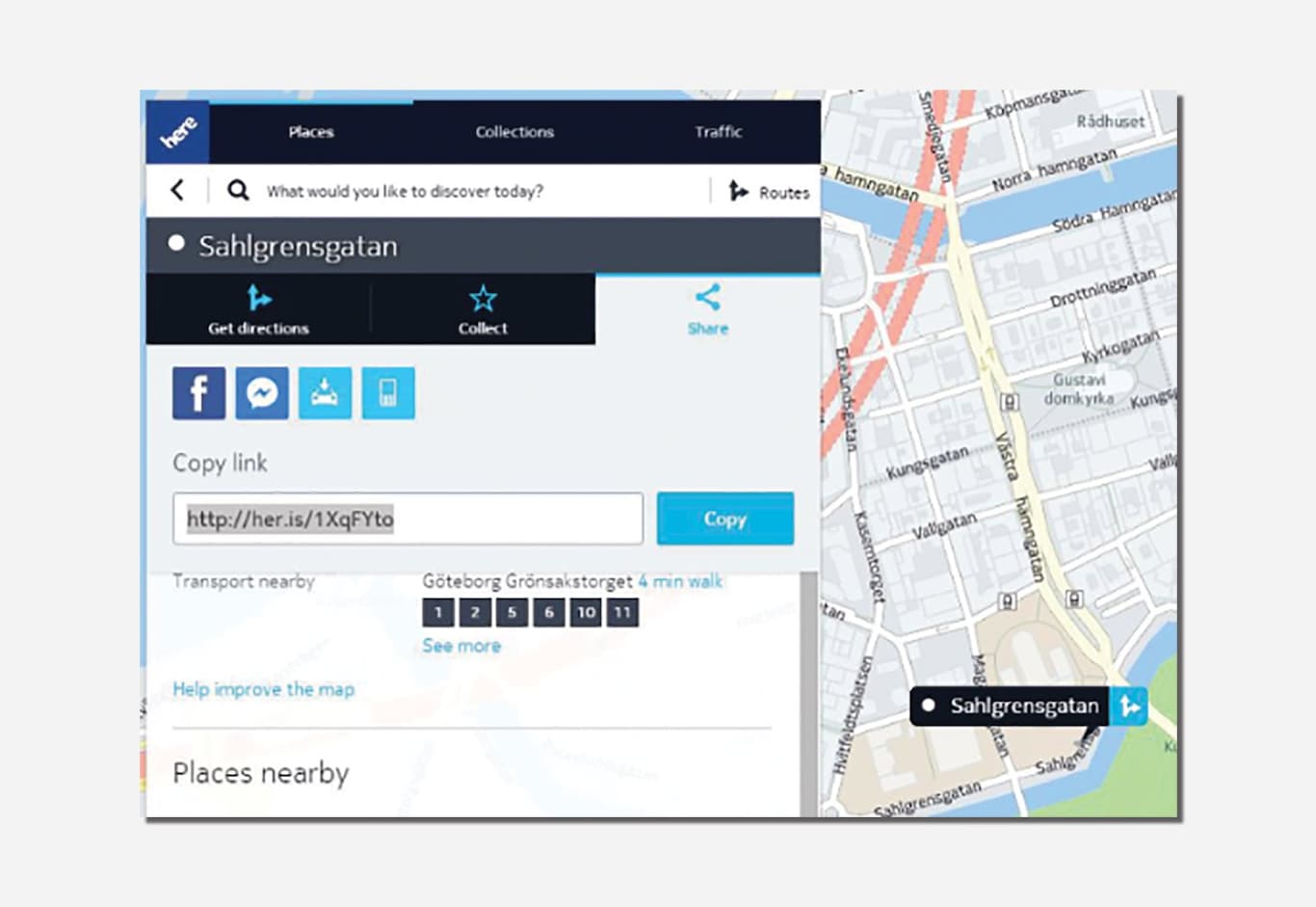
Click on Share in the side menu.
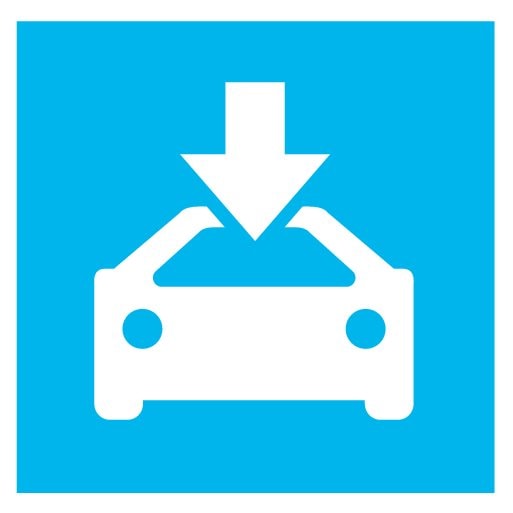
Click on Send to car in the side menu.
Select the car and enter the car's VIN number or the e-mail address that is registered to your Volvo ID. Then click on Send.
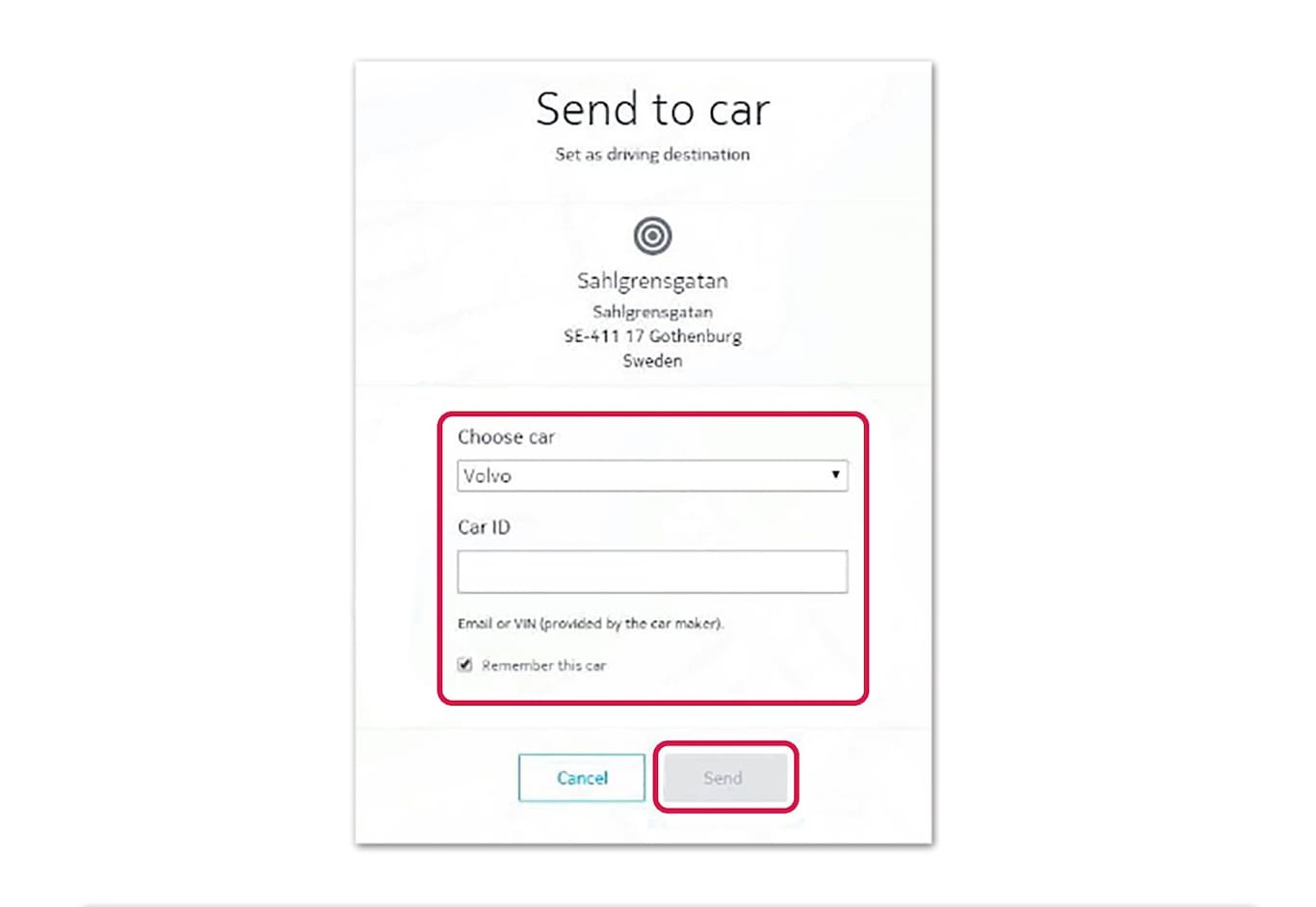
Click on Done.
The position is sent to the car.
More information about other suppliers and the Send to Car function is available on the Volvo Cars support page (support.volvocars.com).
Receiving and using a position in the car
For the car to be able to receive data, it must be connected to the Internet, see the description in the section "Connecting the car". If a position is sent to the car with Volvo On Call then the car's built-in modem is used to send the data, i.e. no separate Internet connection is required.
When a position has been received by the car a notification is shown in the centre display. Tap on the notification/symbol.
An information card is opened.
Select the desired use of the position.
Using a saved position
Received positions are saved in the navigation system's library and can be used later, see "Set destination with Latest/Favourites/Library".