On certain phones the message function must be activated. Not all mobiles are fully compatible and capable of displaying contacts and messages in the car. For compatibility, see support.volvocars.com.
Reading a text message in the centre display
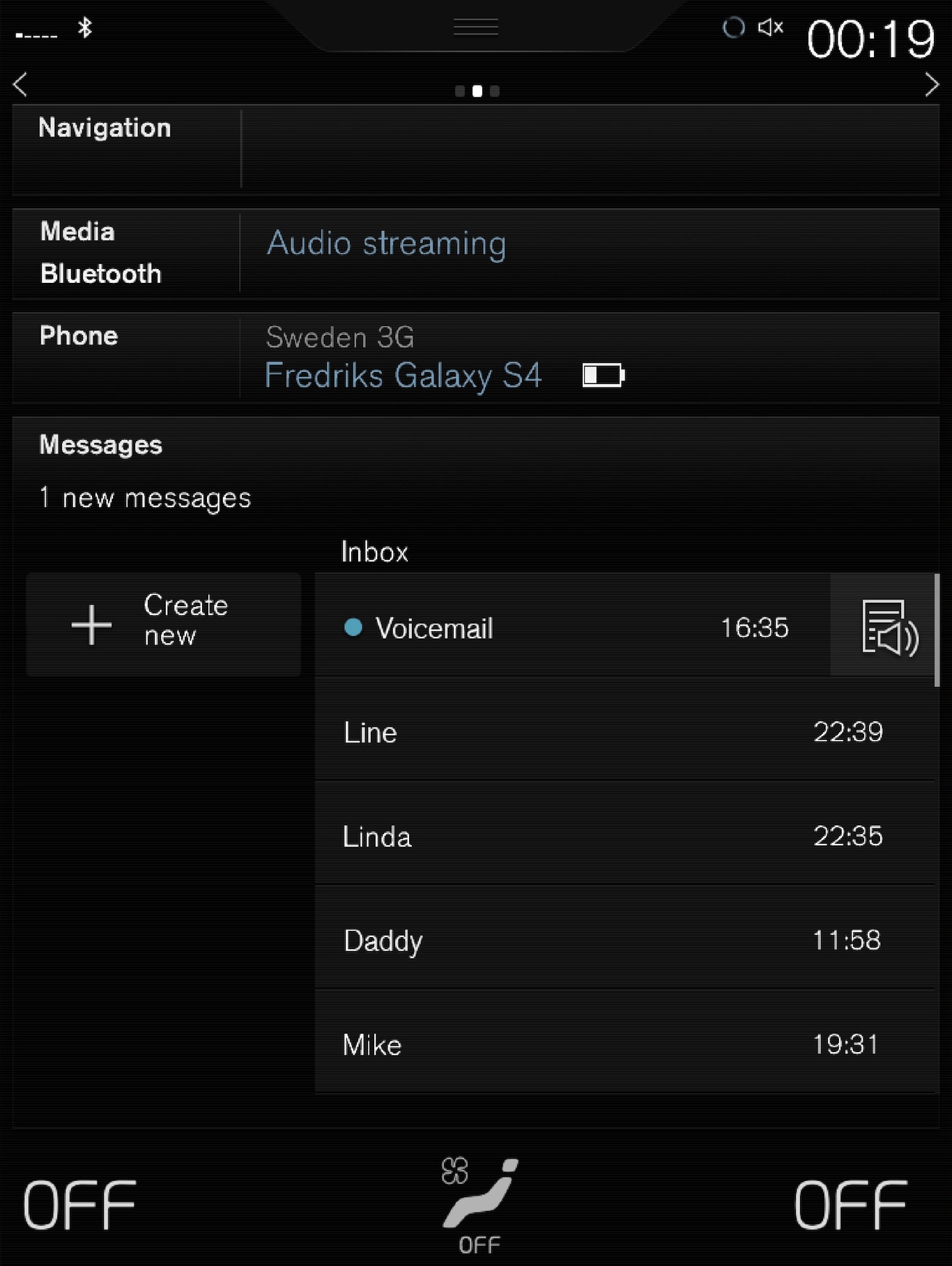
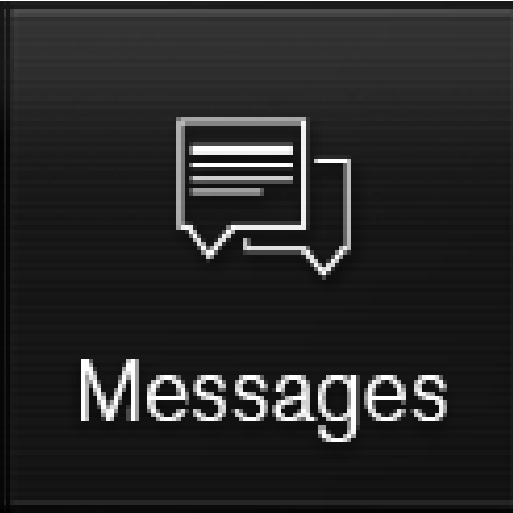
In app view, tap on Messages to open it.
Press Read out to have the message read out, or press on the message you would like read.
Reading a new text message in the driver display
A text message is only shown in the driver display if the option is selected, see section "Settings for text messages".
To have the message read out - select Read out using the steering wheel keypad.
Send text message
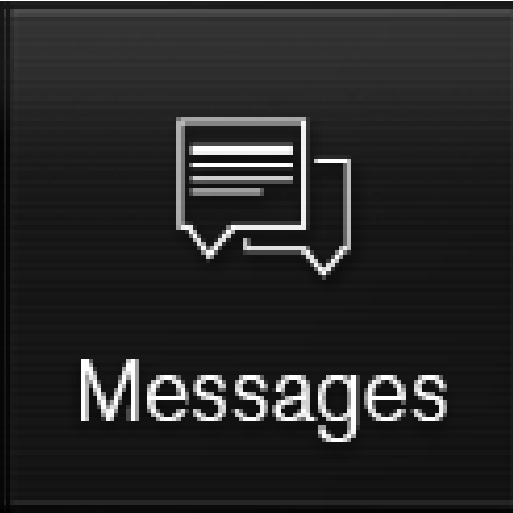
In app view, tap on Messages to open it.
- Reply to message — tap on the contact whose message you wish to reply to, then tap on Answer.
- Create a new message — tap on . Select a contact or enter a number.
Compose the message.
Press Send.
Message notification
For notification settings, see section "Settings for text messages".