Starting the media source
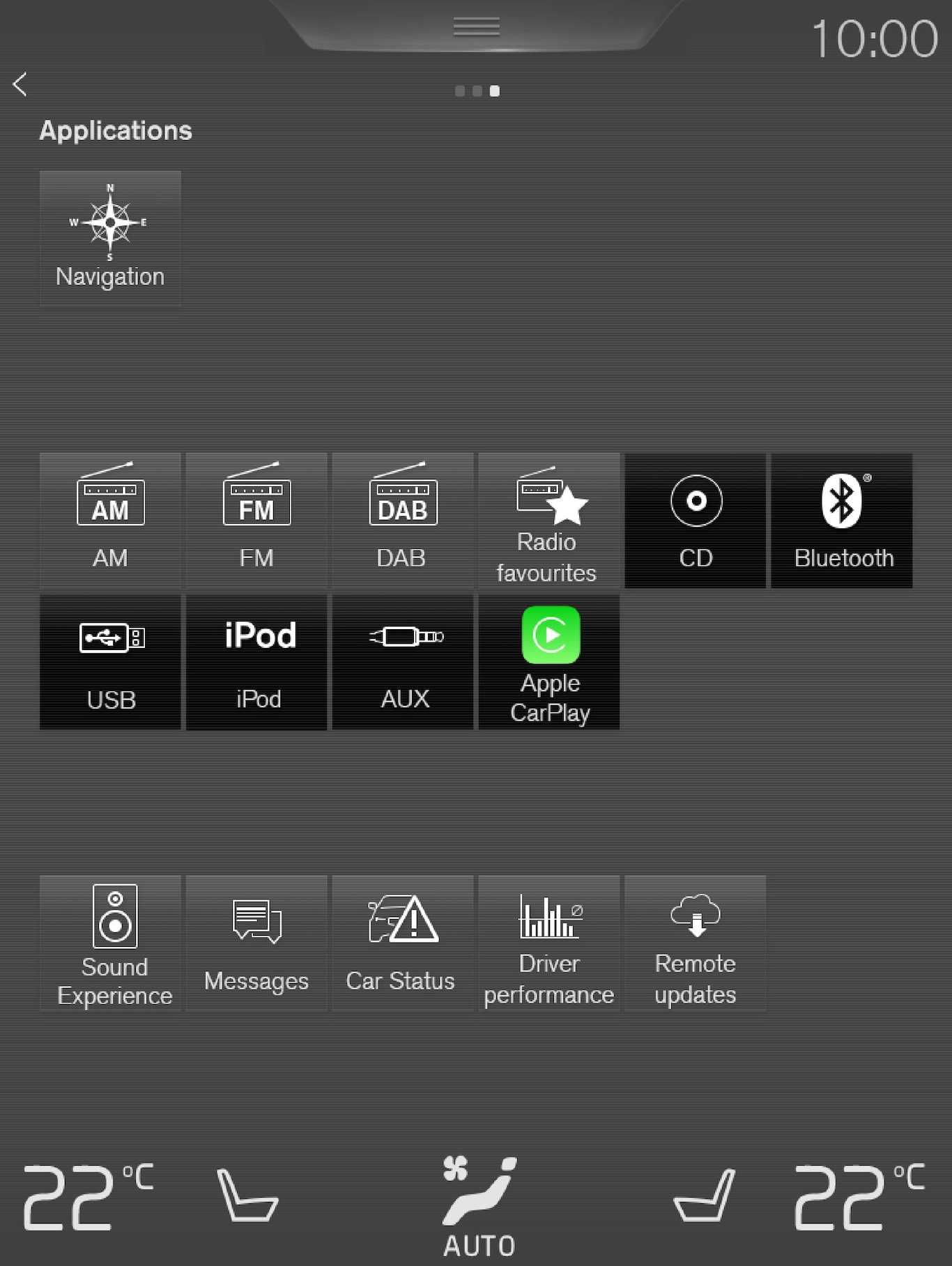
CD*
USB memory
Mp3 player and iPod®
Note
To start playback from iPod, use the iPod app (not USB).
When an iPod is used as audio source, the car's audio and media system has a menu structure that is similar to the iPod player's own menu structure.
Bluetooth connected device
Internet media
video
Apple CarPlay
Apple CarPlay is described in a separate section.
Controlling and changing media

The media player can be operated by voice recognition, from the steering wheel keypad or the centre display.
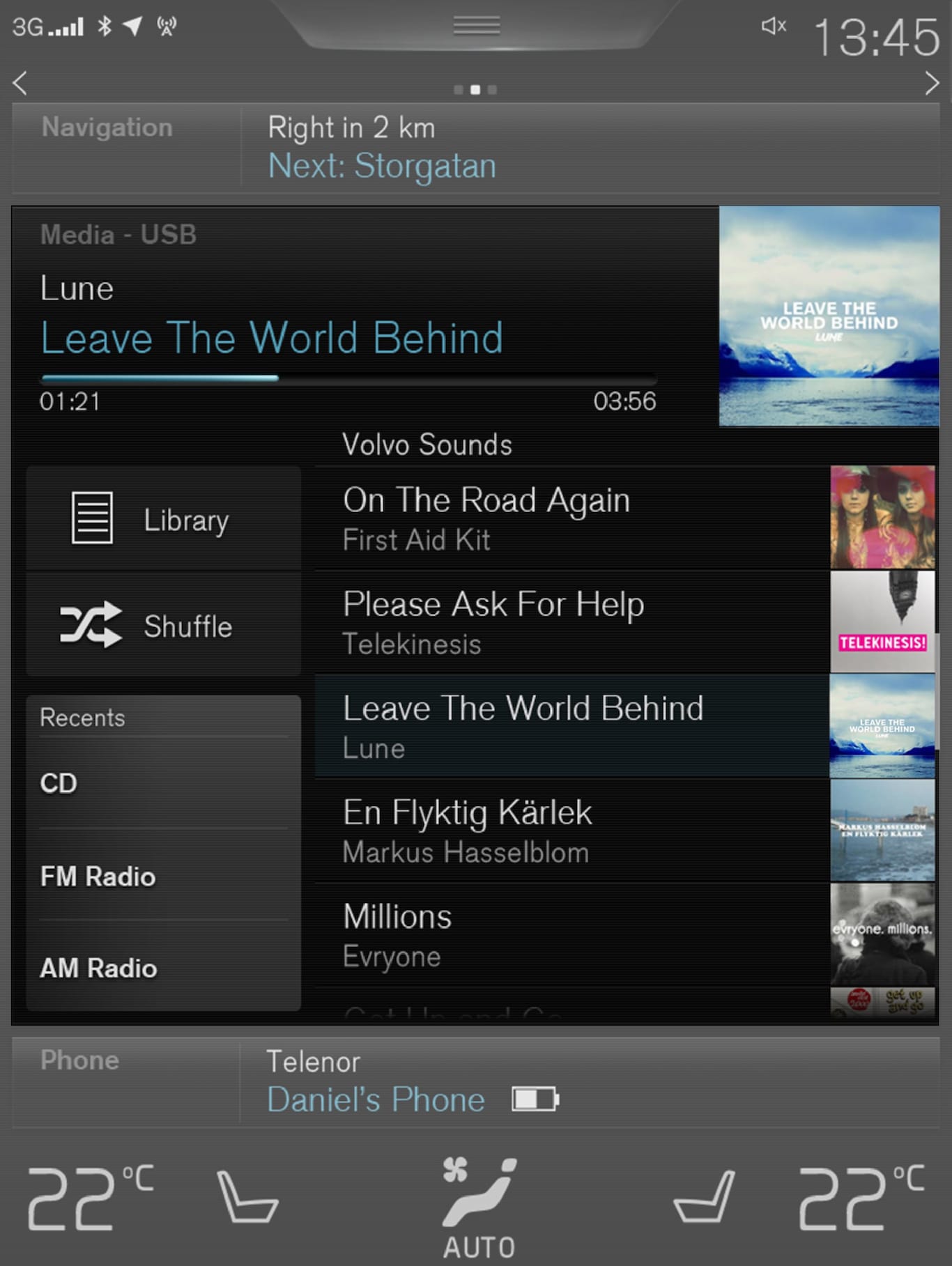
Volume - turn the control knob under the centre display or use the steering wheel's right-hand keypad in order to increase or decrease the volume.
Play/pause - tap on the image belonging to the song being played, the button under the centre display or 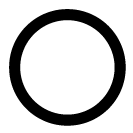 on the steering wheel's right-hand keypad.
on the steering wheel's right-hand keypad.
Change track/song - tap on the desired track in the centre display, press on < > under the centre display or on the steering wheel's right-hand keypad.
Fast forward/move in time - tap on the time axis in the centre display and drag sideways, or press and hold < > depressed under the centre display or on the steering wheel's right-hand keypad.
Changing media - select under latest in the app, tap on the desired app in app view, or select with the steering wheel's right-hand keypad.
Library - tap on the button to play back from the library.
Shuffle - tap on the button to shuffle the playback order.
Similar - tap on the button in order to use Gracenote to search for similar music on the USB device and to create a playlist from it. The playlist can contain a maximum of 50 songs.
Change device - tap on the button in order to switch between USB devices when several are connected.
Settings for video
With the video player in full screen mode, or by opening the top view and pressing , the following can be adjusted: Primary Audio Default Language, Subtitle and Primary Subtitle Default Language.