The values are saved in a trip computer app. Via the app menu, you can choose which information is shown on the driver display.
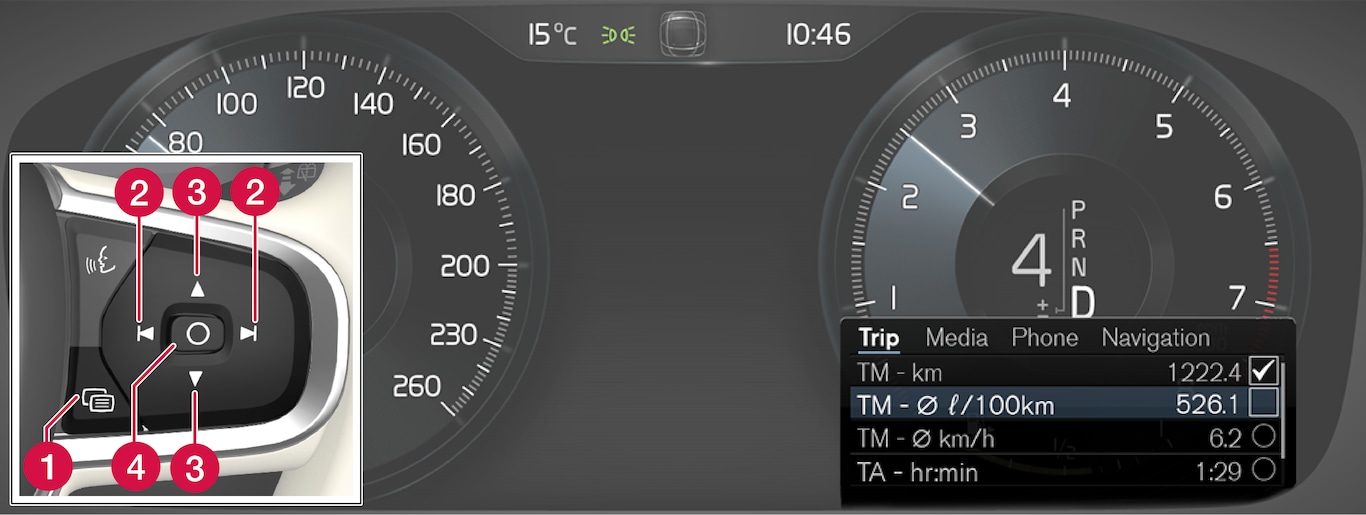
 App menu
App menu Left/right
Left/right Up/down
Up/down Confirm
Confirm
Open the app menu in the driver display by pressing (1).
(It is not possible to open the app menu while there is an unacknowledged message in the driver display. The message must be confirmed before the app menu can be opened.)
Scroll down to the option buttons to select which information to show in the driver display:
- Instantaneous fuel consumption
- Distance to empty tank
- Odometer
- Mileage for trip meter TM, TA, or no display of mileage
- Tourist (alternative speedometer).
Select or deselect an option with the O button (4). The change is made immediately.
Resetting the trip meter

Reset the trip meter TM with one long press on the RESET button on the left-hand stalk switch.
Trip meter TA only has automatic resetting. The meter is reset if the car is not used for four hours or more.
Change unit
Change the units for mileage, speed, etc. via the centre display as follows: