Updating map data via PC and USB
Preparations
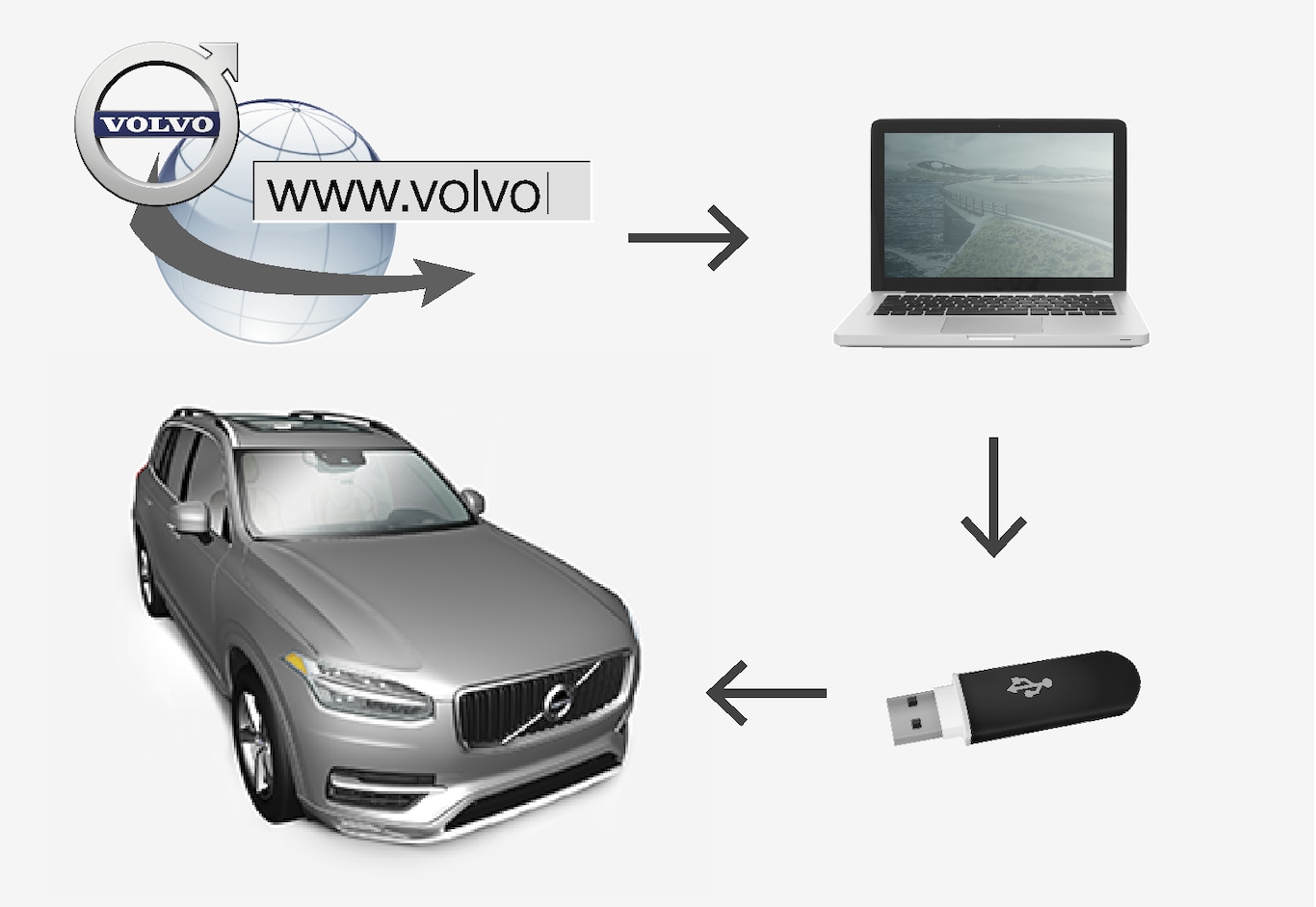
USB memory
The following requirements apply if a USB memory is to manage an update:
| Parameter | Requirements |
|---|---|
| USB standard (1.0/2.0/3.0): | At least 2.0 |
| File system (Ext2/NTFS/FAT32): | FAT32 |
| Capacity (8/16/32/64 GB): | The size of the map files is market related - see file size under "Detailed information" for each respective market on Volvo Cars support page (support.volvocars.com). |
Current map version
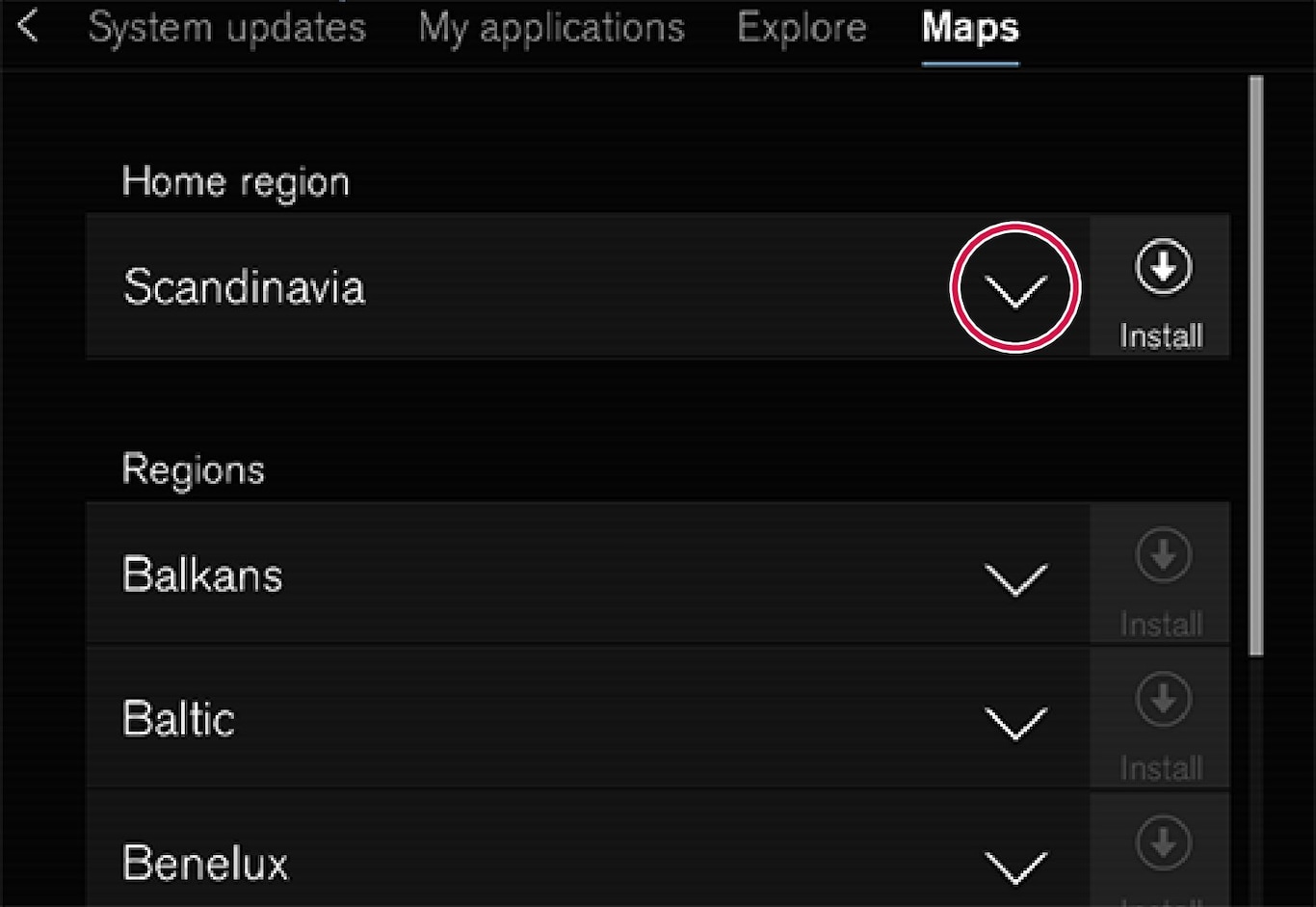
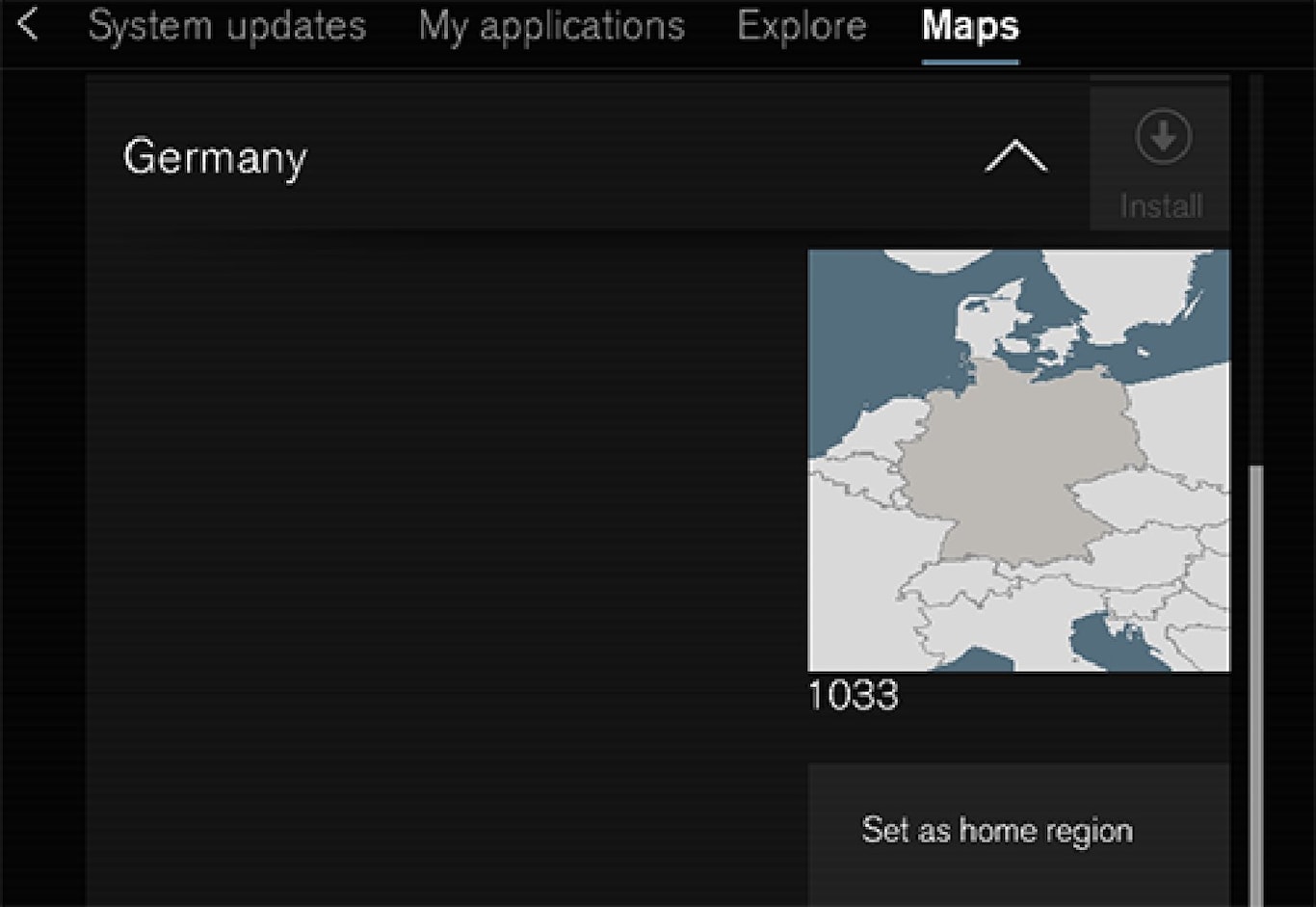
First, find out which map version is loaded in the car before the map data download is started. This can be done as follows:
Downloading of map data from the Internet to a USB memory
The time taken to download the data varies according to the map file size and the connection's bandwidth.
Transferring map data from a USB to the car
General
A transfer may take 30-60 minutes, depending on the map file size, and the navigation/infotainment system must be activated.
A battery charger should be connected in order not to risk draining the starter battery during the update. An update can also be performed while driving.
During an update of a complete map database the following infotainment functions are not available or are limited:
- Navigation
- Voice command
- Details/media stored on the hard disk drive
Updating
The navigation system automatically detects that an update is available, then during the update the screen shows how much of the process remains, counted in %.
To start the update, the driver must tap on Confirm - or on Cancel to cancel it.
Interruptions
| What happens if... | Answer |
|---|---|
| ...the Infotainment system is switched off during the update? | The process pauses and resumes automatically from where it stopped when the system is reactivated, e.g. when the engine is started. |
| ...the USB memory is pulled out before the update is complete? | The process pauses and resumes automatically from where it stopped when the USB memory is reconnected to the car. |
If there is an interruption during an update an explanatory text message is always shown on the centre display.
For further information - see Volvo Cars support page (support.volvocars.com) or contact a Volvo dealer.