Overview of the centre display
Many of the car's functions are controlled from the centre display. Presented here is the centre display and its options.
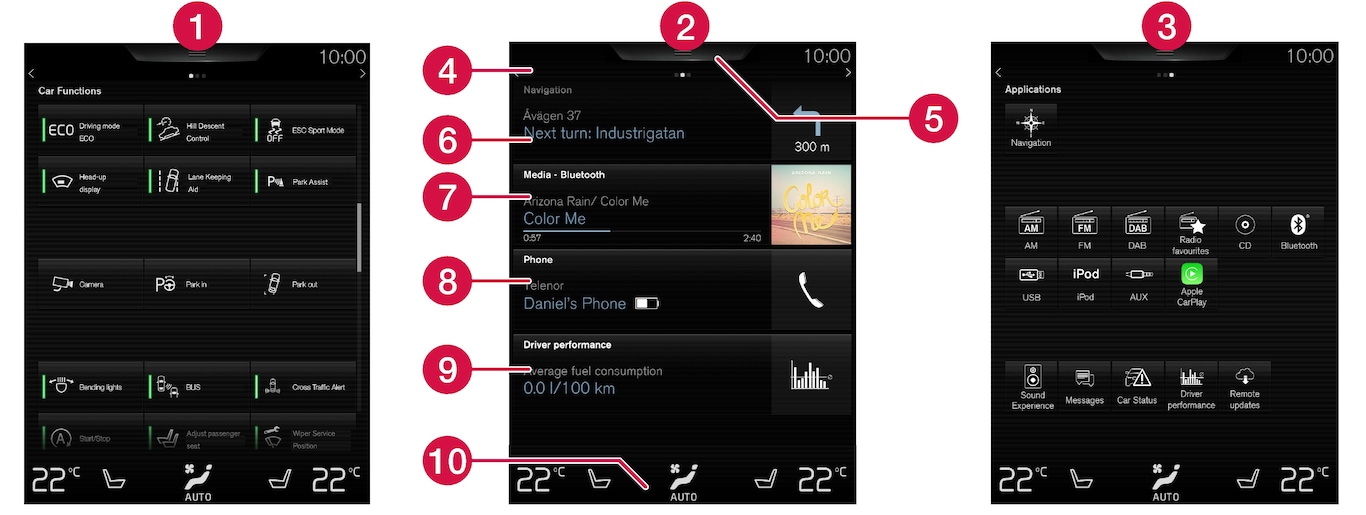
 Function view - car functions that are activated/deactivated with a press. Certain functions are also so-called trigger functions, which means they open a window with setting options. Examples of such are and parking functions.
Function view - car functions that are activated/deactivated with a press. Certain functions are also so-called trigger functions, which means they open a window with setting options. Examples of such are and parking functions. Home view - the first view that is shown when the screen is started.
Home view - the first view that is shown when the screen is started. Application view (app view) - apps that have been downloaded (third-party apps) and apps for embedded functions, such as . Tap on an app icon to open the app.
Application view (app view) - apps that have been downloaded (third-party apps) and apps for embedded functions, such as . Tap on an app icon to open the app. Status bar - the activities in the car are shown right at the top of the screen. Network/connection information is shown on the left-hand side of the status bar, while media-related information, the clock and indication about on-going background activity are shown on the right.
Status bar - the activities in the car are shown right at the top of the screen. Network/connection information is shown on the left-hand side of the status bar, while media-related information, the clock and indication about on-going background activity are shown on the right. Top view - drag the tab down in order to access the top view. , , and the car's saved messages are accessed from here.
Top view - drag the tab down in order to access the top view. , , and the car's saved messages are accessed from here. Navigation - leads to map navigation, with e.g. Sensus Navigation*. Tap on the subview to expand it.
Navigation - leads to map navigation, with e.g. Sensus Navigation*. Tap on the subview to expand it. Media - recently used apps associated with media. Tap on the subview to expand it.
Media - recently used apps associated with media. Tap on the subview to expand it. Phone - the phone function can be reached from here. Tap on the subview to expand it.
Phone - the phone function can be reached from here. Tap on the subview to expand it. Extra subview - recently used apps/car functions that do not belong in any of the other subviews. Tap on the subview to expand it.
Extra subview - recently used apps/car functions that do not belong in any of the other subviews. Tap on the subview to expand it. Climate row - information and direct interaction to set temperature, seat heating level and fan level. Tap on the symbol in the centre of the climate row in order to open the climate view with more setting options.
Climate row - information and direct interaction to set temperature, seat heating level and fan level. Tap on the symbol in the centre of the climate row in order to open the climate view with more setting options.