From Internet map's normal view, press OK/MENU to display the following screen and select Set destination.
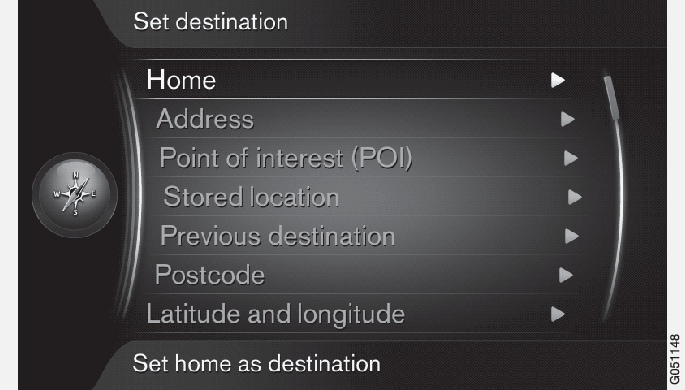
Home
The system can store the location of your choice under Home. This function is displayed each time a location is saved:
- Save location as home. Press OK/MENU.
To activate guidance when the destination is set as Home:
- Scroll to and press OK/MENU.
Address
It is only necessary to specify a town/city to set a route with guidance. You will be guided to the center of the town/city.
The following criteria can be used to search for a destination using its address:
- Country:
- City:
- Street:
- Number:
Points of interest (POI)
It is possible to search for a POI using any of the following alternatives:
- By name
- By category
- Around the car
- Near the destination
- Around point on map
To help make the map easier to read, the number of POIs displayed at the same time is restricted. Zoom in on an area to display additional POIs.
For information about other POI display options, see Map options.
See Internet map – symbols for points of interest (POI) for a list of the POI symbols used on the map.
Stored location
This provides a list of destinations that have been stored.
Each stored destination can be edited using:
- Set single destination
- Edit
- Delete
- Delete all.
Previous destination
This provides a list of previously set destinations. Mark by pressing OK/MENU and choose among:
- Set single destination
- Information
- Save
- Delete
- Delete all.
Zip code (postcode)
Search for a destination using its zip code.
Latitude and longitude
Specify a destination using its GPS coordinates.
Begin by deciding how the GPS coordinates are to be displayed by scrolling to Format: and pressing OK/MENU. Scroll to one of the following alternatives and pressOK/MENU:
- DD°MM'SS'': position in Degrees, Minutes and Seconds.
- Decimal: the position shown using decimals.
Continue by entering the coordinates and select one of the following:
- Set single destination
- Save.
Position on the map
This displays the map with the current location marked by the crosshairs.
- Turn TUNE to change the map scale.
- Move the crosshairs using the number keys: [6 MNO] to move to the right, 8 TUV] to move downward, etc., see also Internet map – scroll menu.
- When you have moved to the desired position on the map, press OK/MENU.
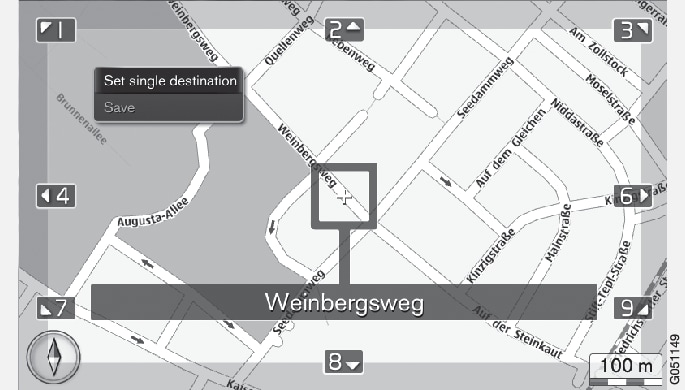
Select one of the following and press OK/MENU:
- Set single destination
- Save