An itinerary is created when a destination has been saved. The system handles one itinerary at a time, with a maximum of 4 intermediate destinations (waypoints).
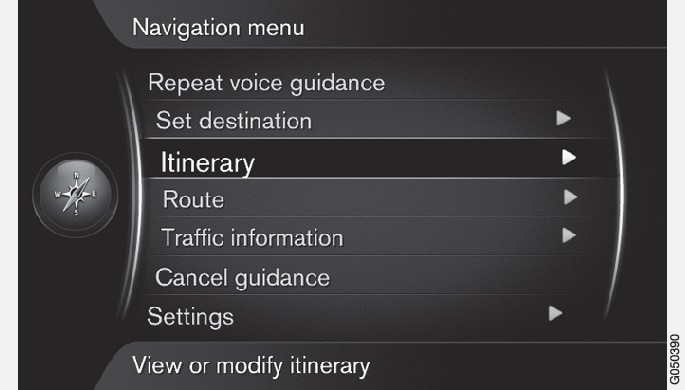
A destination must be selected before an itinerary can be activated.
In the navigation system's normal view, press the thumb wheel/OK/MENU and select Itinerary.
To add intermediate destinations (waypoints), select Add another waypoint.
Up to four intermediate destinations can be added to an itinerary. To change their order in the itinerary, see "Reordering intermediate destinations" below.
For more detailed information about an intermediate destination, select it, press the thumb wheel/OK/MENU and select Information.
Select Start guidance.
The current itinerary will be activated and guidance will begin unless the Route proposal function is activated.
If Route proposals is activated, select the type of route desired.
The current itinerary will be activated and guidance will begin.
Canceling guidance
In the navigation system's normal view, press NAV and select Cancel guidance.
Guidance will be canceled.
Resuming guidance
In the navigation system's normal view, press NAV and select Resume guidance.
Guidance will be resumed.
Modifying itineraries
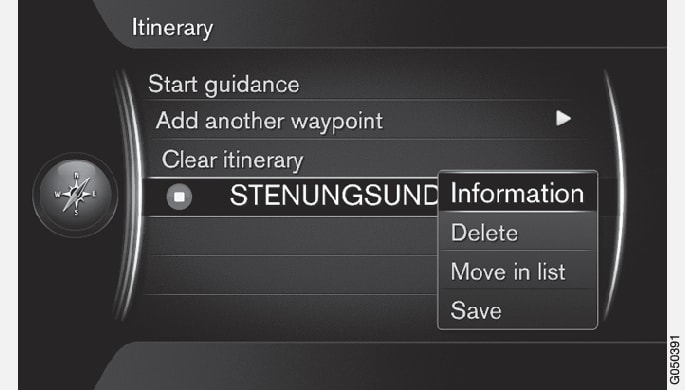
Select the intermediate destination and confirm by pressing the thumb wheel/OK/MENU.
Select one of the following:
- Delete: remove the intermediate destination from the list.
- Move in list: reorder the list (see the following heading).
- Save: stores (saves) the intermediate destination.
Reordering intermediate destinations
Select the intermediate destination to be moved in the list and confirm by pressing the thumb wheel/OK/MENU.
A pop-up menu will open.
Select Move in list and confirm by pressing the thumb wheel/OK/MENU.
Turn the thumb wheel/TUNE to move the intermediate destination up/down in the list.
Confirm by pressing the thumb wheel/OK/MENU.
Deleting (clearing) an itinerary
In the navigation system's normal view, press NAV and select .
The current itinerary and its intermediate destinations will be deleted.