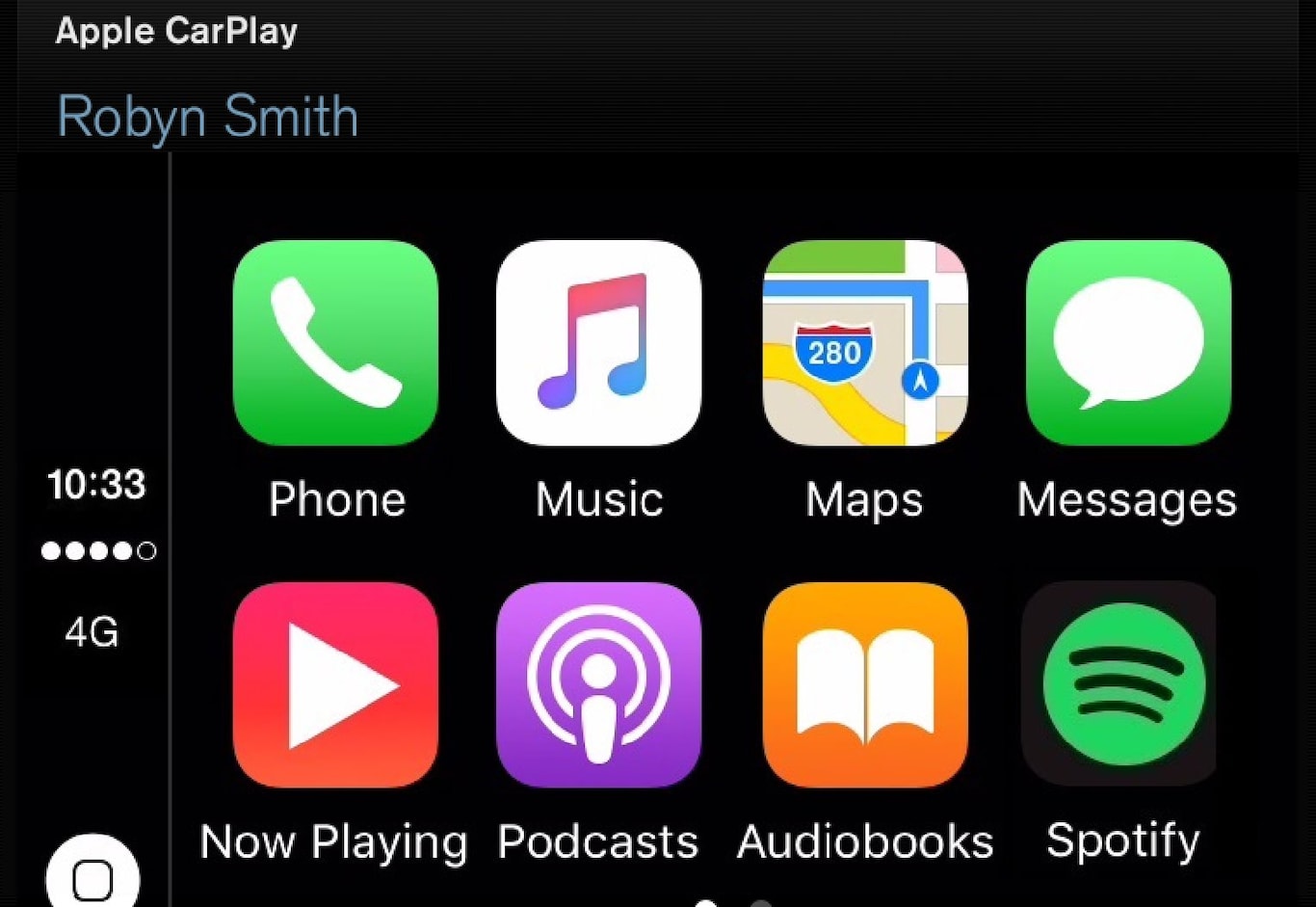
If the vehicle is not already equipped with Apple CarPlay, it can be retro-fitted. Contact a Volvo retailer.
Information about the apps supported and compatible cell phones is available from Apple at: www.apple.com/ios/carplay/.
Note
- Using apps that are not compatible with Apple CarPlay may sometimes result in a broken connection between an iPhone and the vehicle.
- Please be aware that Volvo has no control over the content of the Apple CarPlay app.
- Apple CarPlay can only be used if Bluetooth is disabled. Therefore, a cell phone or a media player connected via Bluetooth will not be accessible while Apple CarPlay is active.
- To connect the vehicle to the Internet while Apple CarPlay is active, use Wi-Fi or the vehicle's integrated modem.
If navigation guidance is being provided by Apple CarPlay, this will only be shown on the center display (not on the head-up display* or the instrument panel).
The Apple CarPlay apps can be controlled from the center display or voice-controlled using Siri (the same as for a cell phone). Certain functions can also be controlled from the right-side steering wheel keypad. Press and hold the  button to activate Siri. If Siri cuts off too soon, press and hold the
button to activate Siri. If Siri cuts off too soon, press and hold the  button.
button.
By using Apple CarPlay you acknowledge the following: Apple CarPlay is a service provided by Apple Inc. under its terms and conditions. Volvo Cars is thus not responsible for Apple CarPlay or its features/applications. When using Apple CarPlay, certain information from your car (including its position) is transferred to your iPhone. In relation to Volvo Cars, you are fully responsible for your and any others person’s use of Apple CarPlay.
Starting Apple CarPlay
Voice control using Siri must be activated in the currently connected cell phone before using Apple CarPlay.
From an iPhone that is connected for the first time
From a previously connected iPhone
Apple CarPlay will run in the background if another app is started in the same sub-view. To return to Apple CarPlay, tap the Apple CarPlay icon in App view.