There are different ways of pairing the Volvo Cars app with your vehicle. The steps vary depending on vehicle model and model year, so be sure to read the section that applies to your vehicle.
Vehicles with Google built-in
Here you can find information about what to do in different scenarios. Click on the links below to get instructions for each scenario:
Pairing the Volvo Cars app for the first time
This video shows how to pair the Volvo Cars app with the vehicle for the first time.
Adding an additional phone
To pair an additional phone with the vehicle, you have to create a new profile in the vehicle and pair the phone with this profile.
Create a new profile in the vehicle when prompted.

 > Profiles > Volvo Cars app devices.
> Profiles > Volvo Cars app devices.Re-pairing a phone with your vehicle
In case you have reinstalled the Volvo Cars app, or you have a new phone, you need to remove the previously paired phone in order to re-pair the new one.
Option 1
If your car is updated with software version 2.5 or later, you can unpair the phone in the center display.
 > Profiles > Volvo Cars app devices.
> Profiles > Volvo Cars app devices.Option 2
If your vehicle is NOT updated with software version 2.5 or later, you don't have the option to unpair the phone in the center display. You need to create a new profile in the vehicle and you also need access to a second phone to remove the connection.
If you have reinstalled the app but don't have access to multiple phones, you need to do a factory reset.
 > Profiles > Become an admin > Volvo Cars app devices.
> Profiles > Become an admin > Volvo Cars app devices. > Profiles > Volvo Cars app devices.
> Profiles > Volvo Cars app devices.Performing a factory reset
If you have a pre-owned vehicle and the previous user has not removed their profiles and phones are still paired, a factory reset is recommended.
Enabling data sharing for the Volvo Cars app
Data sharing for the Volvo Cars app needs to be enabled in order for the app to access data from the vehicle. This is needed for functions such as climate and lock/unlock doors.
 > Privacy > Volvo privacy settings > Volvo Cars app.
> Privacy > Volvo privacy settings > Volvo Cars app.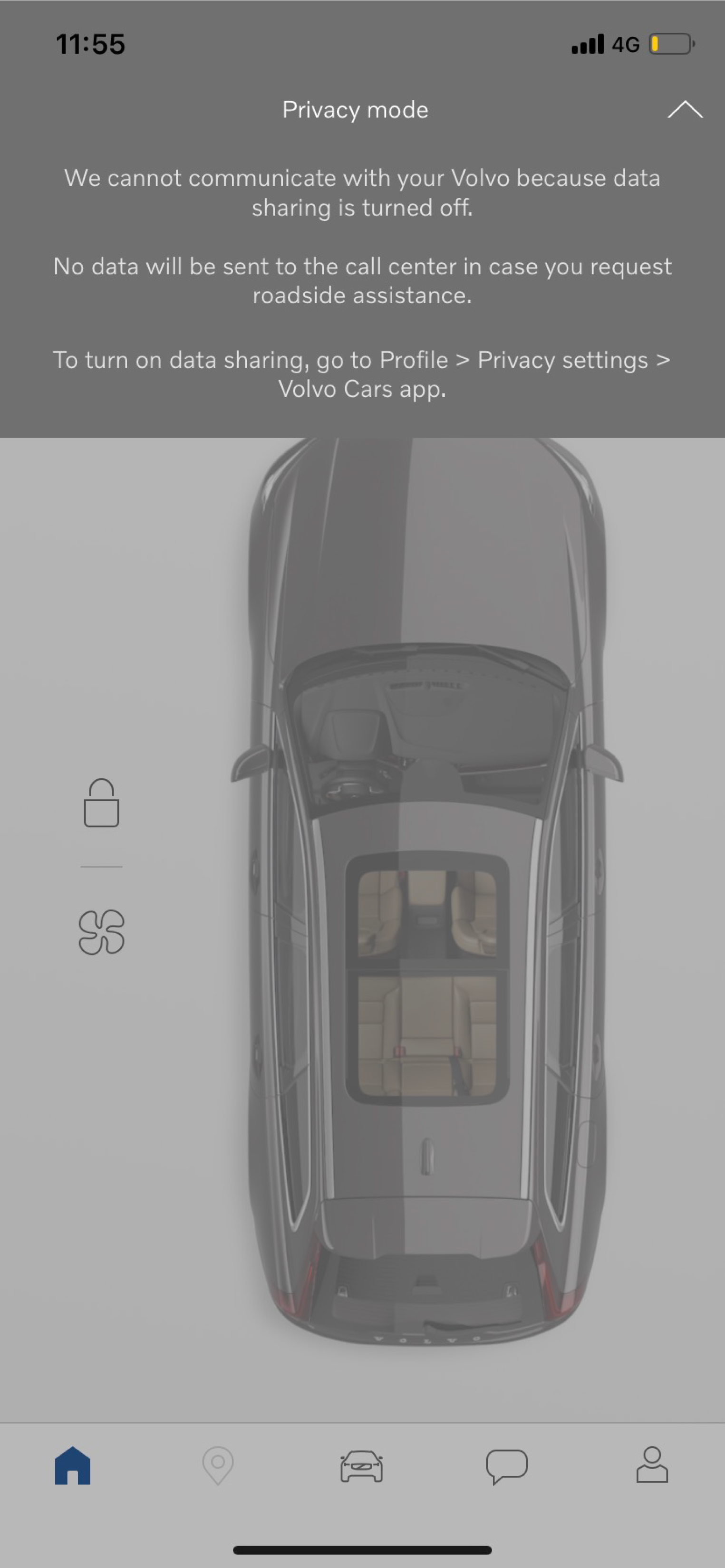
Applicable models
C40, model year 2022-2024
EC40, model year 2025 and later
EX40, model year 2025 and later
S60, S60 Recharge, model year 2023 and later
S90, S90 Recharge, model year 2022 and later
V60, V60 Recharge, V60 Cross Country, model year 2023 and later
V90, V90 Recharge, V90 Cross Country, model year 2022 and later
XC40Recharge Pure Electric, model year 2021-2024
XC40 (mild hybrid), model year 2023 and later
XC60, XC60 Recharge, model year 2022 and later
XC90, XC90 Recharge, model year 2023 and later
Vehicles with the earlier infotainment system (Sensus)
In order to have access to all the functions in the Volvo Cars app you need:
- a valid Volvo Cars app subscription (previously called Volvo On Call subscription)
- to pair the app with the vehicle.
Pairing the Volvo Cars app
Note
Make sure that the vehicle is in an area with mobile coverage and that your phone has an Internet connection.
Have your four-digit PIN code, your Volvo ID and the vehicle identification number (VIN) available. Volvo ID can be created when logging in to the Volvo Cars app and you can find the VIN in the windshield or center display.
 > Connected vehicles > Add a vehicle.
> Connected vehicles > Add a vehicle.Note
If you share a vehicle with other people, it is recommended that every user creates their own Volvo ID since it is personal.
A Volvo ID can be linked to up to ten vehicles, and each vehicle can have up to ten Volvo IDs linked to it.
Switching between paired cars in the Volvo Cars app
 > Connected vehicles.
> Connected vehicles.Applicable models
S60, S60 Twin Engine/Recharge, model year 2019-2022
S90, model year 2017-2021
S90 Twin Engine/Recharge, model year 2018-2021
V60, V60 Cross Country, V60 Twin Engine/Recharge, model year 2019-2022
V90 Twin Engine/Recharge, model year 2018-2021
V90, V90 Cross Country, model year 2017-2021
XC40, model year 2018-2024
XC40 Twin Engine/Recharge (plug-in hybrid), model year 2019-2024
XC60, XC60 Twin Engine/Recharge, model year 2018-2021
XC90, XC90 Twin Engine/Recharge, model year 2016-2022